Would you like creating a skin for JMediaPlayer? |
| CodecInstaller detects necessary codecs to playback an avi file, shows installed codecs on the system and suggest installation of missing ones |
Software development |
This guide is based on StartupDelayer 2. It will be updated in future as new features of Startup Delayer are introduced.
Startup Delayer can be used to accomplish the following goals:
For the first goal, you'll have to import the programs that are started with Windows, adjust their timings, save the sequence and mark it to be executed at system startup.
Here is the step-by-step procedure to boost Windows loading:
Defining a set of programs that will be started with just a click is even easier:
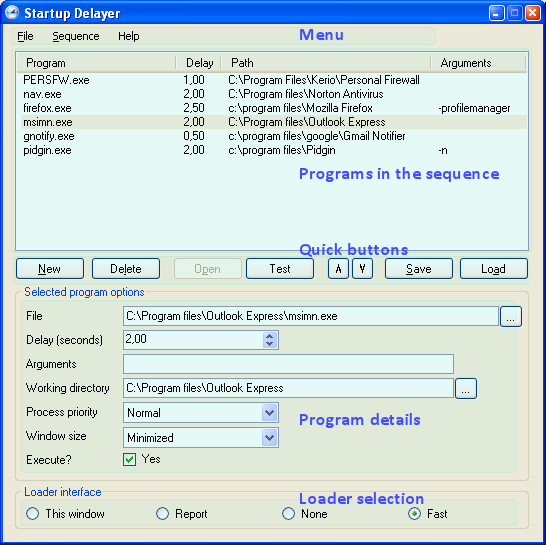
Every feature of Startup Delayer can be found in the menu.
A description of all its items is coming soon...
Lists the programs of the current sequence. Disabled programs are displayed in grey, while active program are displayed in black.
Clicking on any item of the list will enable you to delete, move up/down or modify it.
Some of the most used functions of the Menu are available here.
![]()
New: will add a new program to the list
Delete: will delete the selected program from the list
Open: will execute the selected program
Test: will start the sequence
/\ and \/ : will move up and down the selected item
Save: will save the current sequence to disk
Load: will load an existing sequence from disk
This section will let you modify the program settings, as well as enabling/disabling it.
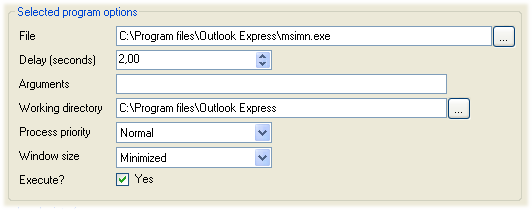
File: the program path. Here you should enter the full path (or click on the [...] button to open the file browser)
Delay: time in seconds that StartupDelayer will wait after running the program (before running the next program in the list)
Arguments: the parameters of the program
Working directory:
sets the current directory of the process
Process priority:
the priority of the program, as you could set it in the Windows Task Manager
Window size: you can choose to
start the program maximized, minimized, or at its normal size
Execute: unchecking this box, StartupDelayer will ignore the program and skip to the next one on the sequence
You can choose which StartupDelayer window see when a sequence is executed, or completely hide it.

The available options are:
This window: will show the main Startup Delayer window
Report: will show a report window such as this
None: will hide Startup Delayer
Fast: Startup Delayer will use a lightweight loader, which is particularly suited to be used with sequences that will run at the system startup